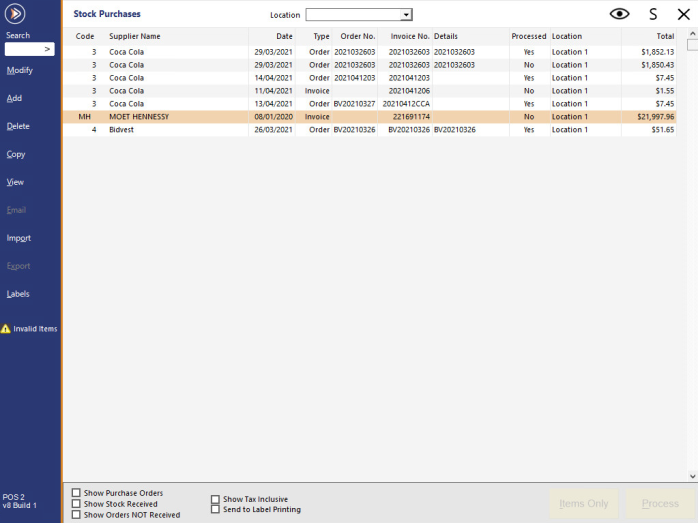
Go to Transactions > Stock Control > Stock Purchases.
If "Invalid Items" is displayed on the left-hand side of the Stock Purchases window, this means that the currently selected Invoice contains Supplier Stock Codes that do not match your Supplier Stock Codes in Idealpos.
Invalid Items can be corrected by ensuring that the Stock Purchase/Stock Received is selected in the Stock Purchases grid, then press the "Modify" button on the top-left corner.
The Stock Code field will show ***Invalid.
Press the dropdown box in the Stock Code field.
The Stock Items grid will be displayed.
Search for and select the Stock Item that matches the Invalid Stock Code, then press "OK".
A prompt "Would you like to save this Supplier Stock Code?" will be displayed.
Press "Yes" to create a new Supplier Stock Code for the item.
Pressing "Yes" will ensure that the Stock Item will be detected and linked in any future imported Invoices that contain the same item.
The Stock Code will show the Stock Item that the item has been linked to.
Repeat the above process for each Invalid Stock Code.
When complete, each Stock Code should be linked to a Stock Item in Idealpos > Press "Save" to save the Stock Purchase/Stock Received.
The Supplier Stock Codes have been created for each of the Stock Items that were linked in the Stock Purchase/Stock Received.
This can be confirmed by going to: Back Office > File > Suppliers > Supplier Stock Codes.
Select the Supplier from the Supplier dropdown box; the newly created Supplier Stock Codes will be displayed.